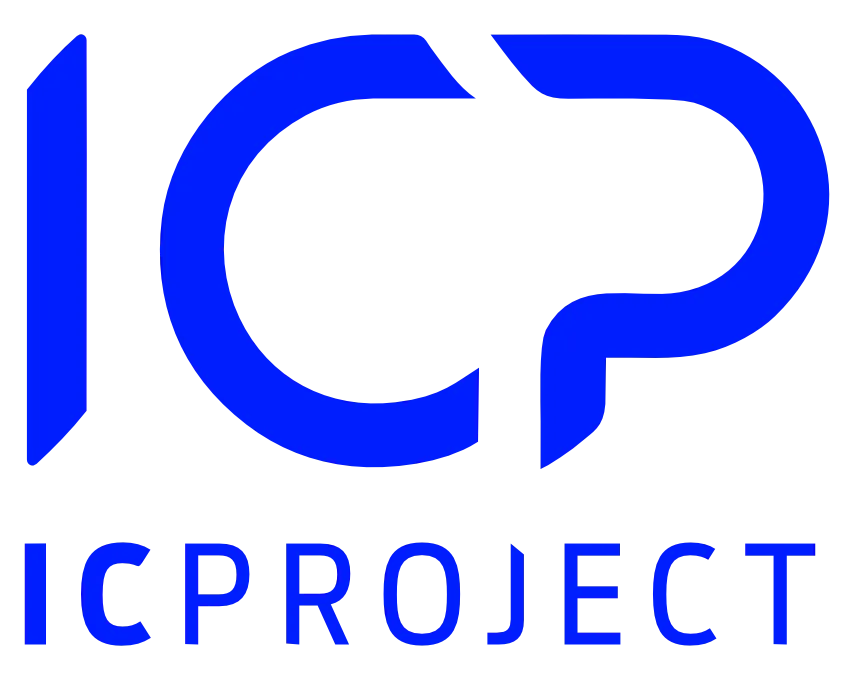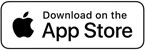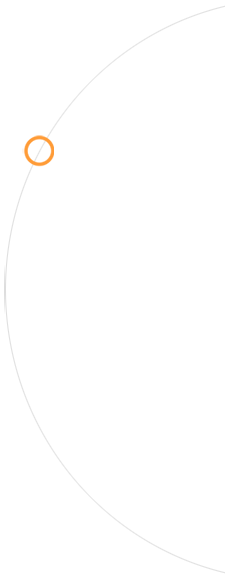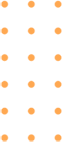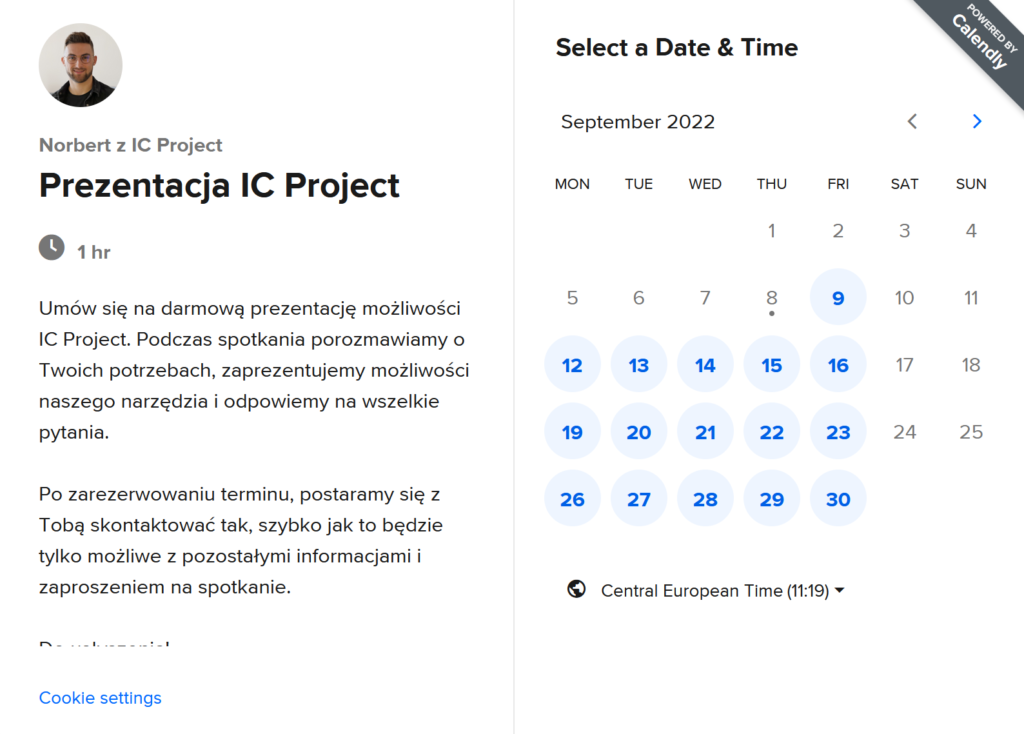February brought new improvements to IC Project, enhancing work organization and ticketing system management. We’ve introduced three new features that will give you even better control over tickets, tasks, and your company’s image within the ticketing system. Check out what’s new!
Automatic assignment of tickets to clients
This time, we’ve added an automation that automatically links incoming tickets to a client from our CRM database. This solution will save you a lot of time when assigning clients to new service tickets and will definitely help with perfect service organization.
You’ll find this new feature in two places. First, let’s check the CRM module. Go to a specific client, then navigate to the “Tickets” tab. Here, you’ll find a new “Assign Domains” button. The second place is in the service ticket settings, under the new “Domains” tab. When assigning domains from the CRM level, you need to assign the domain to a specific client. In the service ticket settings view, you can do this more quickly for multiple clients. How does it work? Assign a domain, which will identify the client, e.g., for IC Project, it would typically be ‘icproject.com’, for nGroup, it would be ‘ngroup.pl’. The domain assignment helps our system identify where the service ticket is coming from. If it can link the ticket to the assigned domain of the client, it will do so automatically, without any extra effort from you. Regardless of the source of the incoming ticket, the system will connect the client based on the email address included in the service ticket. Assign domains, and the rest of the work organization will take care of itself.
Once you fill in the domains for your clients, all incoming tickets will immediately be linked to the relevant clients. You’ll quickly gain access to crucial information, and the entire ticket history will be stored in your CRM. Simple and effective.
Custom branding in the ticketing system
When receiving service tickets from external partners or clients, your branding is very important. That’s why now you can define your own branding, set its color scheme, add any graphic, like your logo, and adjust other elements. The branding you set will be used on external ticket forms, in the external panel for submitters, and in all email notifications for your submitting partners. To find the new solution, go to the ticketing system and click the new “Set Branding” button. Here, you can create any number of brandings. Start with the first one, which you will set as default. Define the branding name, choose two colors, add your graphic (e.g., logo), set the position of the graphic on the form (e.g., top-center), and select whether you want additional animations that were previously on the forms. Once you create the branding, you can assign it to selected forms. The default branding will be used for all forms, in the external panel, and in notifications.
It’s time for submitters to see your company everywhere. Build your first branding in the ticketing system now!
We have a desktop application for IC Project!
You can now download the application to your computer and work directly from your computer, maintaining full functionality. To download our app, click the “Help Center” icon in the lower-left corner, then scroll to the bottom where you’ll find the section for the desktop application. Click the button, and the download will start automatically. Install the app on your computer and simply start working. The app also offers an additional solution for adding files from alternative sources, such as dedicated servers available from your computer. The app is available for both Windows and iOS.

New features are another step towards better organization and professional management of tickets and tasks. Thanks to these features, work becomes more organized, and processes are automated and visually consistent. Check them out now and see how IC Project can improve your daily work!